How to create your own RUN command
Create your own RUN commands and get accessed to destiny place quickly
The Run command on Windows operating system allows you to directly open an application or document with just a single command. So, if you wanna add/create your own RUN command, here is the trick..
2. You will see a “Create Shortcut” Dialog box as shown below

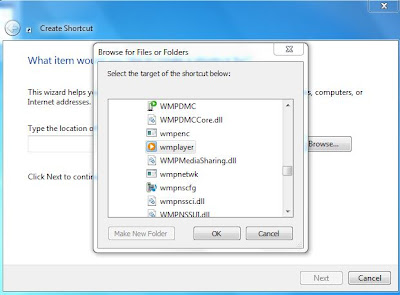
6. That’s it! From now on, just open the Run dialog box and type the command you have crated and hit Enter to open the file/folder.
How to create your own RUN command
 Reviewed by Sriram PV
on
23:27:00
Rating:
Reviewed by Sriram PV
on
23:27:00
Rating:
 Reviewed by Sriram PV
on
23:27:00
Rating:
Reviewed by Sriram PV
on
23:27:00
Rating:













No comments:
Add your valuable comment here, Share your opinions. Comments for back-links will be deleted without prior intimation. Thank you.